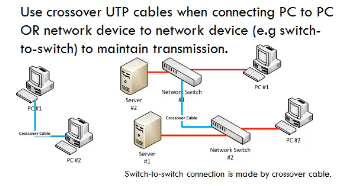Transceivers
(Media Converters)
The
term transceiver does describe a separate network device, but it can also be
technology built and embedded in devices such as network cards and modems. In a
network environment, a transceiver gets its name from being both a transmitter
and a receiver of signals—thus the name transceivers. Technically, on a LAN, the transceiver is
responsible for placing signals onto the network media and also detecting
incoming signals traveling through the same wire. Given the description of the
function of a transceiver, it makes sense that that technology would be found
with network cards.

Although transceivers are found in network
cards, they can be external devices as well. As far as networking is concerned,
transceivers can ship as a module or chip type. Chip transceivers are small and
are inserted into a system board or wired directly on a circuit board. Module
transceivers are external to the network and are installed and function
similarly to other computer peripherals, or they can function as standalone
devices.
There
are many types of transceivers—RF transceivers, fiber optic transceivers,
Ethernet transceivers, wireless (WAP) transceivers, and more. Though each of
these media types is different, the function of the transceiver remains the
same. Each type of the transceiver used has different characteristics, such as
the number of ports available to connect to the network and whether full-duplex
communication is supported.
Listed
with transceivers in the CompTIA objectives are media converters. Media
converters are a technology that allows administrators to interconnect different
media types—for example, twisted pair, fiber, and Thin or thick coax—within an
existing network. Using a media converter, it is possible to connect newer
100Mbps, Gigabit Ethernet, or ATM equipment to existing networks such as
10BASE-T or 100BASE-T. They can also be used in pairs to insert a fiber segment
into copper networks to increase cabling distances and enhance immunity to
electromagnetic interference (EMI).
Network
Cards
Network
cards, also called Network Interface Cards, are devices that enable computers
to connect to the network.
When
specifying or installing a NIC, you must consider the following issues:
- System
bus compatibility—If the network interface you are installing is an internal
device, bus compatibility must be verified. The most common bus system in use
is the Peripheral Component Interconnect (PCI) bus, but some older systems
might still use Industry Standard Architecture (ISA) expansion cards.
- System
resources—Network cards, like other devices, need IRQ and memory I/O addresses.
If the network card does not operate correctly after installation, there might
be a device conflict.
- Media
compatibility—Today, the assumption is that networks use twisted-pair cabling,
so if you need a card for coaxial or fiber-optic connections, you must specify
this. Wireless network cards are also available.
Even
more than the assumption you are using twisted-pair cabling is that the networking
system being used is Ethernet. If you require a card for another networking
system such as Token Ring, this must be specified when you order.
To install or
configure a network interface, you will need drivers of the device, and might
need to configure it, although many devices are now plug and play. Most network
cards are now software configured. Many of these software configuration
utilities also include testing capabilities. The drivers and software
configuration utilities supplied with the cards are often not the latest
available, so it is best practice to log on to the Internet and download the
latest drivers and associated software.
Wireless
Access Points
Wireless
access points (APs) are a transmitter and receiver (transceiver) device used to
create a wireless LAN (WLAN). APs are typically a separate network device with
a built-in antenna, transmitter, and adapter. APs use the wireless
infrastructure network mode to provide a connection point between WLANs and a
wired Ethernet LAN. APs also typically have several ports allowing a way to
expand the network to support additional clients.

Depending
on the size of the network, one or more APs might be required. Additional APs
are used to allow access to more wireless clients and to expand the range of
the wireless network. Each AP is limited by a transmissions range—the distance
a client can be from a AP and still get a useable signal. The actual distance
depends on the wireless standard being used and the obstructions and
environmental conditions between the client and the AP. Saying that an AP is
used to extend a wired LAN to wireless clients doesn’t give you the complete
picture. A wireless AP today can provide different services in addition to just
an access point. Today, the APs might provide many ports that can be used to
easily increase the size of the network. Systems can be added and removed from
the network with no affect on other systems on the network. Also, many APs
provide firewall capabilities and DHCP service. When they are hooked up, they
will provide client systems with a private IP address and then prevent Internet
traffic from accessing client
systems. So in effect, the AP is a switch, a DHCP Server, router, and a
firewall.
APs
come in all different shapes and sizes. Many are cheaper and designed strictly
for home or small office use. Such APs have low powered antennas and limited
expansion ports. Higher end APs used for commercial purposes have very high
powered antennas enabling them to extend the range that the wireless signal can
travel.
Modems
A modem, short for
modulator/demodulator, is a device that converts the digital signals generated
by a computer into analog signals that can travel over conventional phone
lines. The modem at the receiving end converts the signal back into a format
the computer can understand. Modems can be used as a means to connect to an ISP or as a mechanism
for dialing up to a LAN.
Modems can be internal
add-in expansion cards, external devices that connect to the serial or USB port
of a system, PCMCIA cards designed for use in laptops, or proprietary devices
designed for use on other devices such as portables and handhelds.
The configuration of a
modem depends on whether it is an internal or external device. For internal
devices, the modem must be configured with an interrupt request (IRQ) and a
memory I/O address. It is common practice, when installing an internal modem,
to disable the built-in serial interfaces and assign the modem the resources of
one of those (typically COM2). Table 3.2 shows the resources associated with
serial (COM) port assignments.
For external modems,
you need not concern yourself directly with these port assignments, as the
modem connects to the serial port and uses the resources assigned to it. This
is a much more straightforward approach and one favored by those who work with
modems on a regular basis. For PCMCIA and USB modems, the plug-and-play nature
of these devices makes them simple to configure, and no manual resource
assignment is required. Once the modem is installed and recognized by the
system, drivers must be configured to enable use of the device.
Two factors directly
affect the speed of the modem connection—the speed of the modem itself and the
speed of the Universal Asynchronous Receiver/Transmitter (UART) chip in the
computer that is connected to the modem. The UART chip controls the serial
communication of a computer, and although modern systems have UART chips that
can accommodate far greater speeds than the modem is capable of, older systems
should be checked to make sure that the UART chip is of sufficient speed to
support the modem speed. The UART chip installed in the system can normally be
determined by looking at the documentation that comes with the system. Table
3.3 shows the maximum speed of the commonly used UART chip types.







.jpeg)































.jpeg)