Bracket holes are horizontally equidistant, allowing bracket placements where the flange is not flush with either panel (Figure 3-2 on page 8). This placement supports a center-rack mount. After completing the instructions for your rack type.
Rack Mounting the
Switch
Two-Post Rack Mount To
mount the switch onto a two-post rack, assemble the mounting brackets to the
chassis, then attach the brackets to the rack posts. The accessory kit includes
the following two-post mounting parts:
• 2 mounting brackets
• 12 M4x5 flat head
Phillips screws
Refer to Figure 3-1 on page 7 and Figure 3-2
for a description of the mounting brackets. The switch supports any mounting
position into a two-post rack that meets the following conditions:
• The bracket flanges
do not extend beyond the switch chassis.
• Three sets of screws
attach each mounting bracket to the chassis..
Figure 3-3 displays
proper bracket mount configuration examples. Figure 3-4 displays improper
bracket mount configuration examples.
Attaching
Mounting Brackets to the Chassis
To
attach mounting brackets to the switch chassis, perform this procedure:
Step
1 Align the mounting brackets with the chassis to obtain the desired mounting
position.
Step
2 Attach the brackets with six M4x5 flat head Phillips screws per bracket,
using a #1 Phillips screwdriver.
Space
the screws evenly, separating them with the widest possible distance. Figure
3-5 displays screw placement for the front and center mount positions.
Inserting
the Switch into the Rack
Step
1 Lift the chassis into the rack. Position the flanges against the rack posts.
Figure
3-6 displays the front-mount switch installation.
Step
2 Select mounting screws that fit your equipment rack.
Step
3 Attach the bracket flanges to the rack posts. After completing the two-post
rack mount, proceed to : Cabling the Switch.
Four-Post Rack Mount
The switch is mounted
onto a four-post rack by assembling two rails onto the rear posts, sliding the
switch onto the rails,
then securing the switch to the front post.
The installation kit
provides the following four-post mounting parts:
• 2 mounting brackets
• 2 rails
• 12 M4x5 flat head
Phillips screws
Refer to Figure 3-1 on
page 7 and Figure 3-2 on page 8 for a description of the mounting brackets.
The switch supports any
mounting position where at least three sets of screws attach each mounting
bracket to the switch
chassis.
Figure 3-7 displays proper bracket mount configuration examples. Figure 3-8 displays an improperbracket mount configuration example.
Attaching
Mounting Brackets to the Chassis
To
attach mounting brackets to the switch chassis, perform this procedure:
Step
1 Align the mounting brackets with the chassis to obtain the desired mounting
position.
Step
2 Attach the brackets with six M4x5 flat head Phillips screws per bracket,
using a #1 Phillips screwdriver.
Space
the screws evenly, separating them with the widest possible distance. Figure
3-9 on displays screw placement for the
front mount and center mount positions.
Assembling
the Rails onto the Equipment Rack The rails attach to the rear rack posts to
support the switch. Before attaching the rails to the rack posts, verify that,
when the switch is mounted, the distance between the bracket flanges and rail
flanges does not exceed 30 inches, as shown in Figure 3-10.
To
attach the rails to the rear rack post, perform this procedure:
Step
1 Select mounting screws that fit your equipment rack. Each rail requires two
screws.
Step
2 Attach the rails to the rear rack posts, as shown in Figure 3-11
Attaching
the Switch to the Rack
Step
1 Lift the switch into the rack and insert the mounting brackets onto the rails
(Figure 3-12)
Step
2 Slide the switch on the rails, toward the rear posts, until the mounting
bracket flanges are positioned on the rail posts.
Step
3 Select mounting screws that fit the equipment rack. Each chassis side
requires two screws.
Step
4 Verify the distance between the mounting bracket flanges and rail flanges
does not exceed 30 inches (Figure 3-10).
Step
5 Attach the bracket flanges to the rack posts (Figure 3-13).
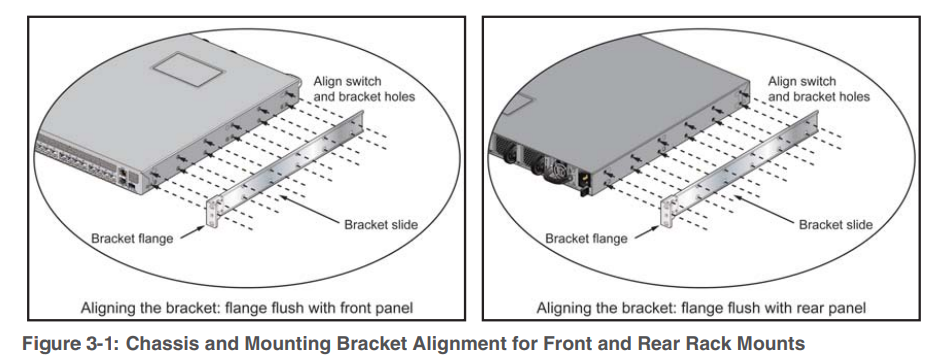











Post a Comment
If you have any doubts, please let me know