How to Connect Your Phone to a Computer Using Bluetooth
Bluetooth is a short-range wireless technology
that makes it easy to connect devices and transfer data between them. Most PCs
and almost all phones have Bluetooth capabilities. The standard is fast,
reliable, and battery-efficient.
How to
Enable Bluetooth on Windows 10 and Windows 11
On Windows 11, go to Settings > Bluetooth & devices.
There, make sure the Bluetooth slider
is set to On, then click Add device > Bluetooth to pair a
new device with your PC.
During the pairing process, follow any instructions that appear on your PC or phone. In some cases, you'll have to type or confirm a pass code. If you don't see a code appear on either device, it's probably a generic number like 1234 or 0000. Once you confirm this code, your phone should connect to your PC and will automatically do so in the future, as long as the devices are in range.
If you can't get the devices to find each other, one of them is likely not discoverable. As a security feature, most Bluetooth devices only broadcast themselves when you have their Bluetooth options open.
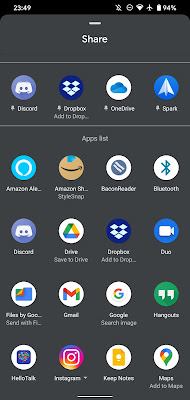
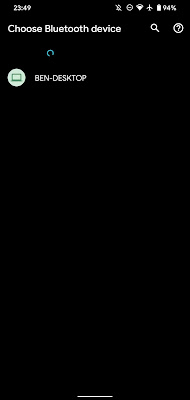
Double-check that you've enabled Bluetooth on both your phone and PC, and keep the Bluetooth options menu described above open while you pair. You should see Now discover able as [Device name] or something similar. (If you still have trouble, there are more ways to troubleshoot Bluetooth pairing problems in Windows.)
The connection will remain active until you turn off Bluetooth, manually disconnect the devices, turn one of them off, or move them out of range. The exact Bluetooth range depends on the device, and differs based on the quality of your Bluetooth adapter or chip. In general, you can expect the connection to reach around 30 feet.
How to Transfer Files between
a Phone and PC Using Bluetooth
Once you've paired your phone and computer wirelessly, the actual Bluetooth file transfer process is pretty simple. Sharing from your phone to a PC is most generally available on Android, since iOS devices use AirDrop for this.
To transfer from your phone, all you need to do is select a file in whatever app you're using, and choose the option to share it. The exact method depends on the app, but most have a universal Share icon to look for.
When you see the list of methods you can share through, look for the Bluetooth entry. Then select your PC as the destination device. Windows will then request confirmation and start downloading the file. You may be allowed to choose the save location, or it might save to a standard Downloads folder.
When
transferring a file from your PC to your phone, simply open File Explorer and
right-click on the file you want to transfer. Select Send to > Bluetooth device.
This
will open a new window where you can select the device to send the file to.
Your phone may ask for your approval. Once you confirm, the file will transfer
over Bluetooth.



Post a Comment
If you have any doubts, please let me know