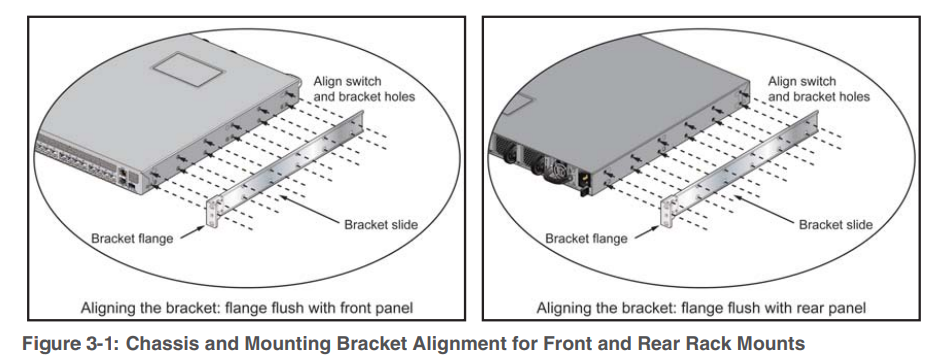Installing And Configure
Peer-to-Peer Network with at least three hosts
- Practical Significance
Identify and know the use of peer to peer network
Configure peer to peer network
- Relevant Programs Outcomes (POs)
- Basic knowledge: Apply knowledge of basic mathematics, sciences and basic engineering to solve the broad-based Information Technology problems.
- Discipline knowledge: Apply Information Technology knowledge to solve Information Technology related problems.
- Experiments and practice: Plan to perform experiments and practices to use the results to solve broad-based Information Technology problems.
- Engineering tools: Apply relevant Information Technologies and tools with an Understanding of the limitations.
- Communication: Communicate effectively in oral and written form.
- Competency and Practical skills
- Setup peer-to-peer Network
- Relevant Course Outcomes
- Use Basic Concept of Networking for setting of Computer Network
- Setup up computer Network for Specific Requirement
- Practical Outcomes (POs)
Connect
computers in Peer-to-Peer Network
- Relevant Affective Domain Related Outcomes
- Follow safety practices
- Demonstrate working as a leader/team member
- Follow ethical practices
- Minimum Theoretical Background
In Peer to Peer architecture every node is connected to other node directly for exchanging information instead of connected to central server
Every computer node is referred as peer and they do the job of client as well as server both.
Every peer provides services to other peers as well as uses services provided by other peers.
Configuring peer to peer network
“Crossover
cable is used”
One end is used for transmitting and other end for receiving data. Peer-to-Peer networking is when all computers are on the same network. They are considered as peers and will have to be connected to a hub, switch or a router. There is no server, controller or one in charge. Computers in a workgroup shares resources such as the printer and files. Workgroup is automatically set up when you set up a network and they all share the same subnet. A work group is not protected by a password, no security is provided
- Diagrams / Experimental set-up /Work Situation
1.
Click Start Menu > Control Panel > Network and Sharing Center. Click
Change adapter settings.
2.
Right-click on Local Area Connection and click on Properties.
3.
Select Internet Protocol Version 4 (TCP/IPv4) and click on Properties.
Select
"Use the following IP address" and enter the IP address, Subnet Mask
and DNS server.
Click
OK and close the Local Area Connection properties window.
How Workgroup works
A
computer joining a workgroup is assigned to the same workgroup name this
process makes Accessing the computers easier.
How to create a workgroup
Click
on Start button Right-click on Computer and then click Properties 2 Under
Computer name, domain, and workgroup settings, click Change settings.
Peer-to-peer
applications.
- Skype, an Internet telephony network, uses P2P technology.
- Instant messaging systems and online chat networks.
- Bitcoin and PPCoin are peer-to-peer-based digital currencies.
- Dalesa a peer-to-peer web cache for LANs (based on IP multicasting).
- Open Garden, connection sharing application that shares Internet access with other
- devices using Wi-Fi or Bluetooth.
- Streaming media. P2PTV and PDT
Precaution
- Handle Computer System and peripherals with care
- Follow Safety Practices







.jpeg)