Restoring the computer from a system
image in windows7
Objectives: - To backup and restore the windows partitions.
Requirements
Tools/Instruments/Equipments : - Pentium IV or Higher Configuration
System
Procedure
Task
1 :- Backing UP and restoring the
windows partition
- Click start and then click control panel
- Click “Backup Your Computer”, Under “System And Security “.
The
Backup and Restore Center Opens.
- Click” Recover System Settings Or Your Computer “ as on Figure 1 .
- Under System Restore, Click “Advanced Recovery Methods “ Figure 2.
- On The Advanced Recovery Methods Page, Click “Use A System image you created earlier to recover your computer”, Figure 3.
- If You have created any files since you created the system image disks, you should click backup now to save copies of your recent files as on fig 4.
If you have a current back up of your files
,click skip as on fig 4.
- Click restart to continue the recovery as on Fig 5.
- After Clicking restart button the process windows will display as on figure 6.
After a few minutes the backup destination selection window will appear as on figure 7
- Select the backup destination drive and click next button as in figure 7.
- Select “Let Windows Choose ( Recommended)” Option and Click Next Button.
The Review Your Backup Settings “window will appear as on Figure 8.
- Click “ Save Setting And Run Backup”, Button. The Window Will appear as on Figure 9.
- The Backup Progress Window will Display as on Figure 10.
- Get it checked with your instructor.
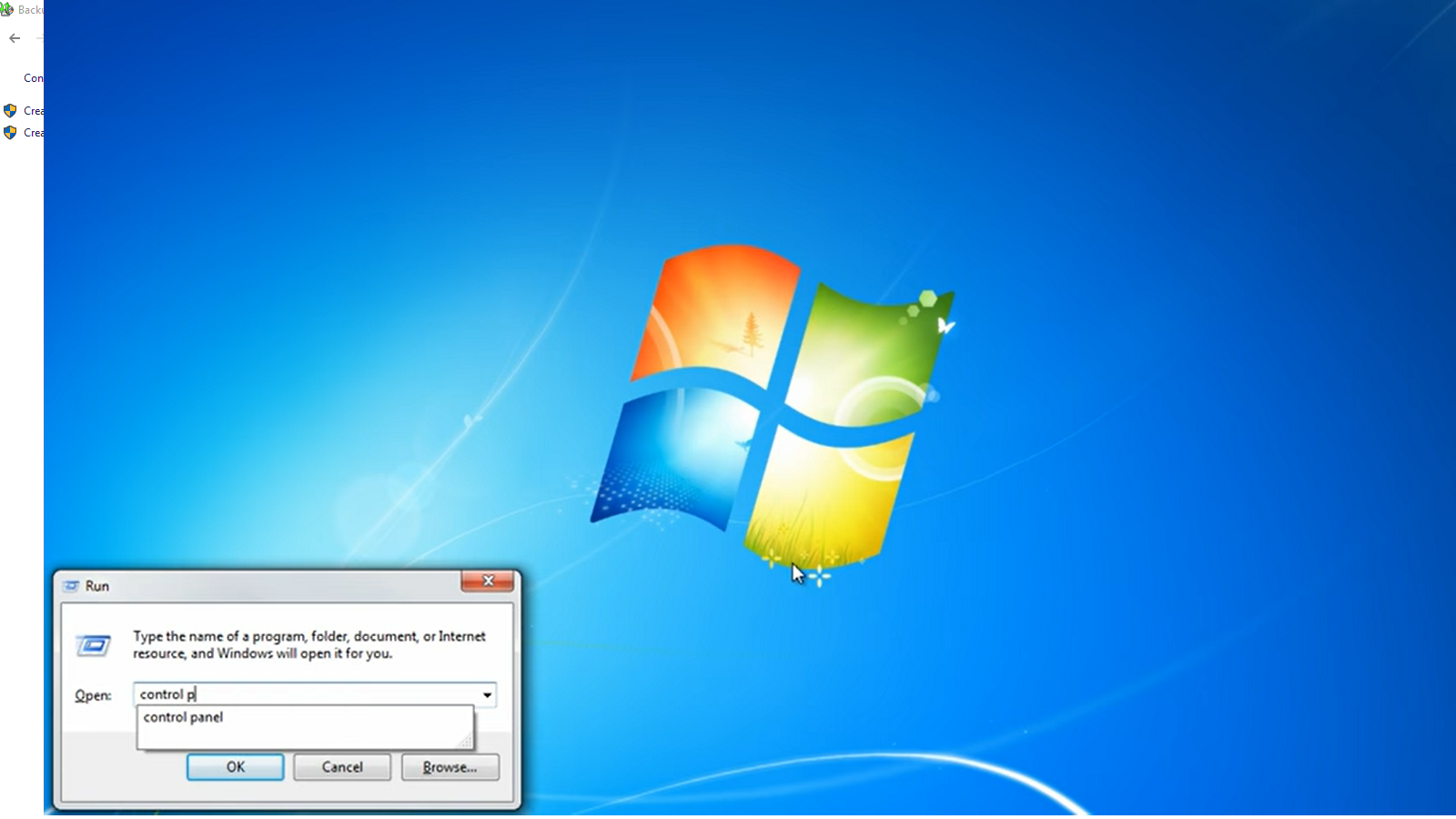


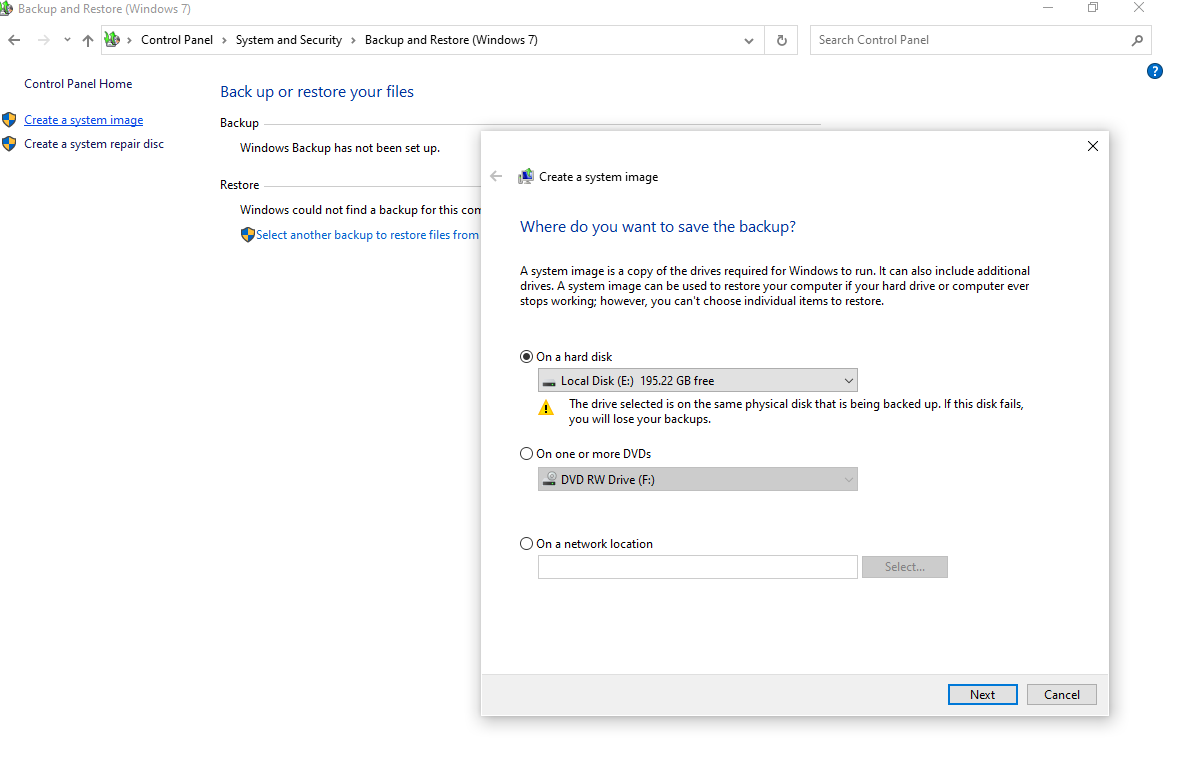
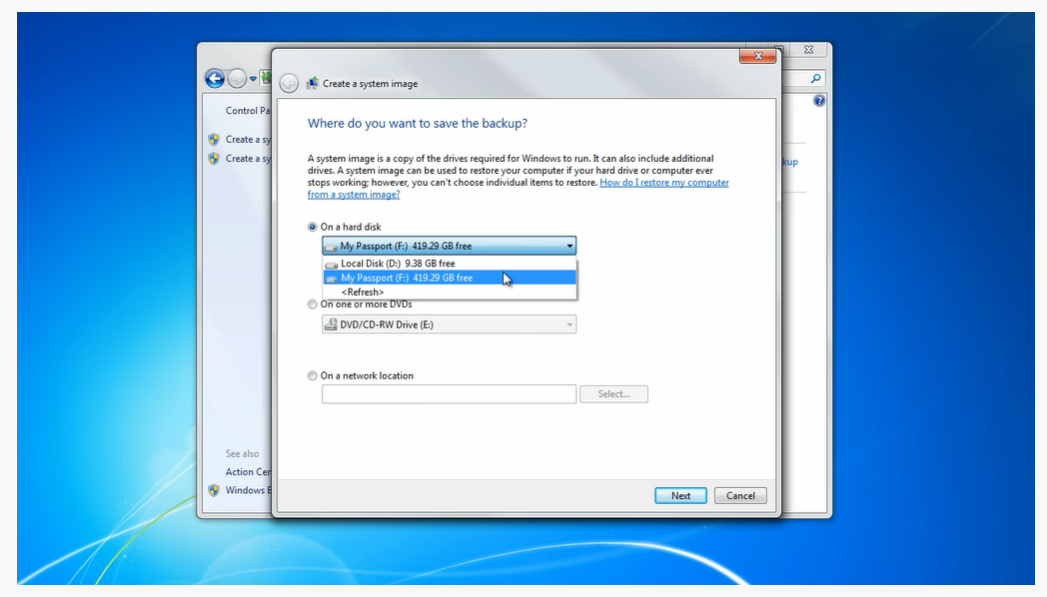


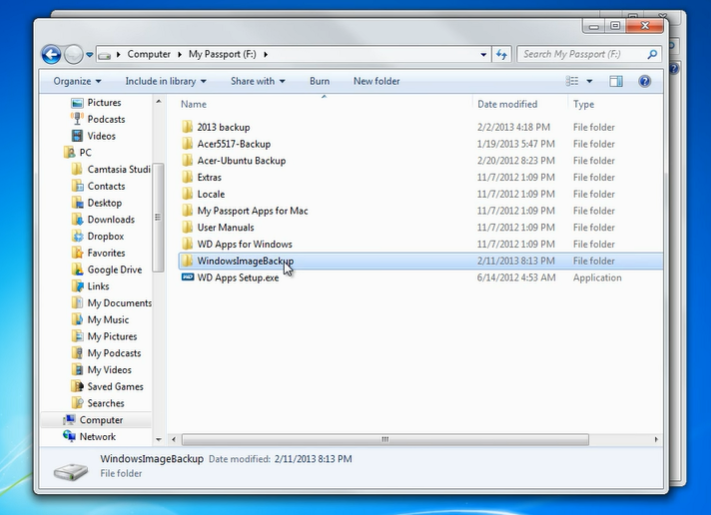
Post a Comment
If you have any doubts, please let me know