AIM :- Installing A Graphics Card
It can enhance your computer's performance, especially for gaming and graphic-intensive tasks. Here’s a step-by-step guide, including a simple diagram to help visualize the process.
Tools Needed
- Phillips screwdriver
- Anti-static wrist strap (optional but recommended)
Steps to Install a Graphics Card
1. Prepare Your Workspace
- Turn off your computer and unplug all cables.
- Move to a clean, static-free workspace.
2. Open the Computer Case
- Remove screws or thumb screws from the side panel of the case.
- Slide off the panel to expose the internal components.
3. Locate the PCI Express Slot
- Identify the PCI Express (PCIe) slot on your motherboard (usually the longest slot).
4. Remove Expansion Slot Covers
- Depending on your case, you may need to remove metal covers on the back of the case corresponding to the PCIe slot.
- Unscrew or unclip the cover to create space for the graphics card.
5. Insert the Graphics Card
- Carefully align the graphics card with the PCIe slot and press down firmly until it clicks into place.
- Ensure that the metal bracket of the card aligns with the back of the case.
6. Secure the Graphics Card
- Use screws to secure the card to the case, ensuring it’s stable.
7. Connect Power Cables (if needed)
- If your graphics card requires additional power, connect the appropriate power cables from your power supply.
8. Close the Computer Case
- Replace the side panel and secure it with screws.
9. Reconnect Cables and Power On
- Plug in all cables and power on your computer.
10. Install Drivers
- Once booted, download and install the latest drivers for your graphics card from the manufacturer's website.
Diagram
Here's a simple diagram to illustrate the installation process:
- Always handle components by the edges to avoid static damage.
- Check compatibility of your graphics card with your motherboard and power supply before purchasing.
- If you're unsure, consult your motherboard's manual for specific instructions.
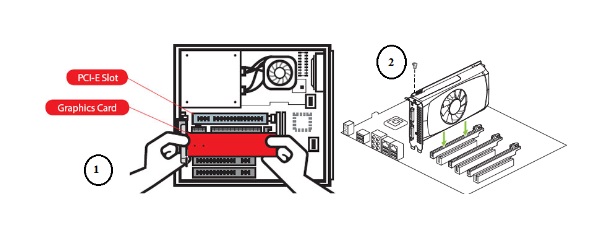


Post a Comment
If you have any doubts, please let me know